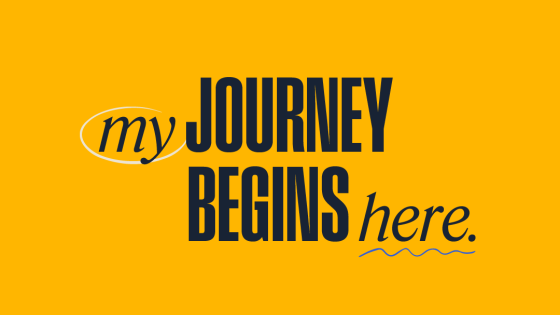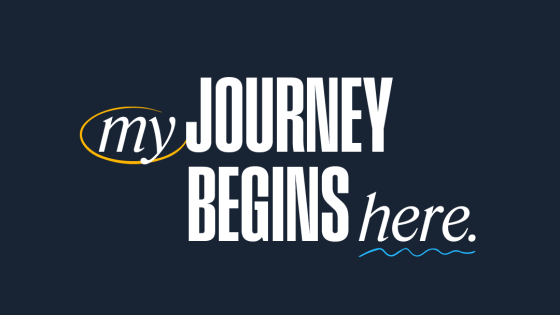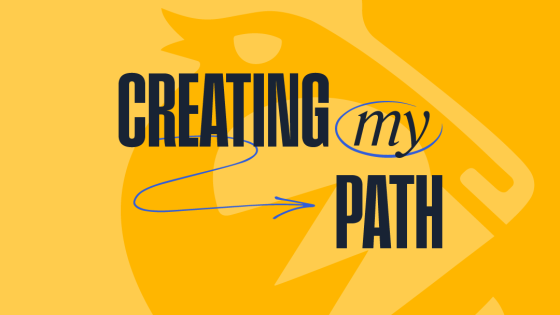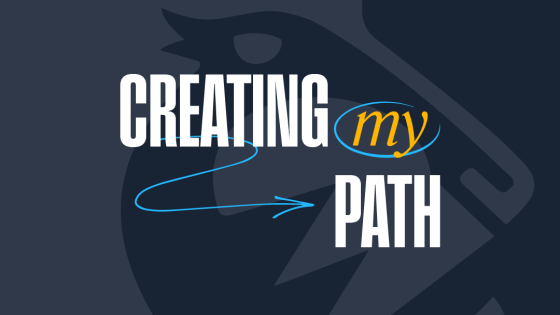Welcome to ODUGlobal! Your journey to success starts here, and we’re thrilled to support you every step of the way. Challenges may arise, but with our success services tailored to fit your world, you’ll have everything you need to achieve amazing things—during your studies and beyond.
Congratulations! Welcome to the Monarch family.

Undergraduate Students
After confirming your enrollment, a Student Success Director (SSD) will reach out via your ODU student email (see Set Up Student Accounts below). More than just an academic advisor, your SSD will help you plan your course of study, register for classes, and navigate college life. Don’t hesitate to ask questions—they’re here to connect you with the resources you need to thrive.
Graduate Students
Your department faculty or advising staff will contact you directly to guide you through course planning and registration. They’ll ensure you have the support and resources needed to excel in your program.
Set Up Student Accounts
Your UIN is a unique 8-digit number that you'll use to identify your student record. Your offer of admission letter has your UIN in it. Save it and be sure to use it in all university-related correspondence.
- If you do not have your UIN, please email register@odu.edu.
MIDAS (Monarch Identification and Authorization System) is ODU's login and password management system. Your MIDAS ID and password give you access to ODU systems and resources, including:
- your student email account,
- live online class meetings,
- library services,
- and ODU's learning management system.
Two-factor authentication is required to safeguard your student information. You will set this up during the process of activating your MIDAS account.
ODU Technology Services has resources to help you activate your MIDAS account.
The myODU portal has a checklist for new students, plus information and helpful links.
Your UIN is a unique 8-digit number that you'll use to identify your student record. Your offer of admission letter has your UIN in it. Save it and be sure to use it in all university-related correspondence.
- If you do not have your UIN, please email register@odu.edu.
MIDAS (Monarch Identification and Authorization System) is ODU's login and password management system. Your MIDAS ID and password give you access to ODU systems and resources, including:
- your student email account,
- live online class meetings,
- library services,
- and ODU's learning management system.
Two-factor authentication is required to safeguard your student information. You will set this up during the process of activating your MIDAS account.
ODU Technology Services has resources to help you activate your MIDAS account.
The myODU portal has a checklist for new students, plus information and helpful links.
Access Your Accounts
Your ODU email account is activated automatically when you activate your MIDAS account. It's accessible about 10 minutes after your MIDAS account is activated.
All official ODU communications will go to your ODU student email address. Please check it often.
- Login to your ODU student email here
- For help with your email account, please visit the Technology Services student email web page.
LEO Online is ODU’s student information system. It contains your official student record, including:
- personal information,
- grades and ODU transcripts,
- course registration,
- financial aid and billing,
- and more.
When you submitted your admission application, a determination was made regarding your residency classification (in-state or out-of-state). This classification impacts your tuition rate. If your residency is incorrect, it must be corrected before you start classes.
To check your residency classification:
- Login to LEO Online with your MIDAS ID and password.
- Select 'Admissions, Registration, Student Records, Graduation Information'.
- Select 'Student Records'.
- Go to 'View General Student Information'.
- Select correct term.
- Review 'Residence' on this page.
- If you believe your classification is incorrect or there are additional circumstances that warrant consideration, you should complete and submit the Supplemental Application for In-State Rates. If you are under age 24, the Parental Supplemental Application should be completed as well.
- If your residency classification is in pending status, please complete the In-State Tuition Application.
- These forms should be completed and submitted within 14 days of the initial decision and prior to the start of classes. Once submitted and reviewed, you will receive an email regarding your classification from instate@odu.edu.
Your ODU email account is activated automatically when you activate your MIDAS account. It's accessible about 10 minutes after your MIDAS account is activated.
All official ODU communications will go to your ODU student email address. Please check it often.
- Login to your ODU student email here
- For help with your email account, please visit the Technology Services student email web page.
LEO Online is ODU’s student information system. It contains your official student record, including:
- personal information,
- grades and ODU transcripts,
- course registration,
- financial aid and billing,
- and more.
When you submitted your admission application, a determination was made regarding your residency classification (in-state or out-of-state). This classification impacts your tuition rate. If your residency is incorrect, it must be corrected before you start classes.
To check your residency classification:
- Login to LEO Online with your MIDAS ID and password.
- Select 'Admissions, Registration, Student Records, Graduation Information'.
- Select 'Student Records'.
- Go to 'View General Student Information'.
- Select correct term.
- Review 'Residence' on this page.
- If you believe your classification is incorrect or there are additional circumstances that warrant consideration, you should complete and submit the Supplemental Application for In-State Rates. If you are under age 24, the Parental Supplemental Application should be completed as well.
- If your residency classification is in pending status, please complete the In-State Tuition Application.
- These forms should be completed and submitted within 14 days of the initial decision and prior to the start of classes. Once submitted and reviewed, you will receive an email regarding your classification from instate@odu.edu.
Complete Orientation, Testing, or Training
The Family Educational Rights and Privacy Act (FERPA) is a federal law that guarantees students certain rights with respect to their education. FERPA grants you access and allows amendments to your student education records. It also controls when your records may or may not be disclosed.
Review your rights under FERPA
For students over the age of 18: if you wish to allow a parent or guardian to view certain parts of your student records, follow the Proxy Access instructions at the bottom of the FERPA page.
Complete the Online New Student Orientation
We have an online orientation to help make your admission experience a smooth one. Your enrollment coordinator will give you directions on how to access and complete the orientation.
Complete the New Student Inventory
New freshmen are required to take the Transition to College Inventory. New transfer students must take the Transfer Student Survey. Each has two parts: an assessment and a biographical questionnaire. Watch your ODU student email account for an invitation to this assessment.
Register for and complete the Undergraduate Writing Sample Placement Test
If you are not transferring credit for ENGL 110C, you must take the writing sample placement test. Your student success director will tell you how to access and complete this test. Students who do not have credit for ENGL 110C must pass this test before the end of their second semester. Your SSD can help you decide the best time to take ENGL 110C, as it may be a prerequisite to other needed coursework.
Complete a Student Orientation
If applicable, the department or school that manages your program will send orientation/new student information to your ODU student email address.
Complete CITI Training
All ODU graduate students must complete the Collaborative Institutional Training Initiative (CITI). CITI consists of seven training modules in the fundamentals of responsible conduct of research. The goal is to enhance the professional development of all students, regardless of discipline.
You must complete the CITI training within your first year of enrollment at ODU. For instructions, please visit the Office of Research.
The Family Educational Rights and Privacy Act (FERPA) is a federal law that guarantees students certain rights with respect to their education. FERPA grants you access and allows amendments to your student education records. It also controls when your records may or may not be disclosed.
Review your rights under FERPA
For students over the age of 18: if you wish to allow a parent or guardian to view certain parts of your student records, follow the Proxy Access instructions at the bottom of the FERPA page.
Complete the Online New Student Orientation
We have an online orientation to help make your admission experience a smooth one. Your enrollment coordinator will give you directions on how to access and complete the orientation.
Complete the New Student Inventory
New freshmen are required to take the Transition to College Inventory. New transfer students must take the Transfer Student Survey. Each has two parts: an assessment and a biographical questionnaire. Watch your ODU student email account for an invitation to this assessment.
Register for and complete the Undergraduate Writing Sample Placement Test
If you are not transferring credit for ENGL 110C, you must take the writing sample placement test. Your student success director will tell you how to access and complete this test. Students who do not have credit for ENGL 110C must pass this test before the end of their second semester. Your SSD can help you decide the best time to take ENGL 110C, as it may be a prerequisite to other needed coursework.
Complete a Student Orientation
If applicable, the department or school that manages your program will send orientation/new student information to your ODU student email address.
Complete CITI Training
All ODU graduate students must complete the Collaborative Institutional Training Initiative (CITI). CITI consists of seven training modules in the fundamentals of responsible conduct of research. The goal is to enhance the professional development of all students, regardless of discipline.
You must complete the CITI training within your first year of enrollment at ODU. For instructions, please visit the Office of Research.
Download Your Digital Swag
Show your ODUGlobal pride with our exclusive digital swag! Whether you’re joining a Zoom class, participating in a virtual event, or simply want to personalize your devices, we’ve got you covered with:


Stay Connected
Stay informed and connected with the ODUGlobal community through our social media channels. Follow us for reminders, contests, and connection:
Don’t forget to update your LinkedIn profile now that you’re enrolled with ODUGlobal. Recruiters search for actively enrolled students like you.
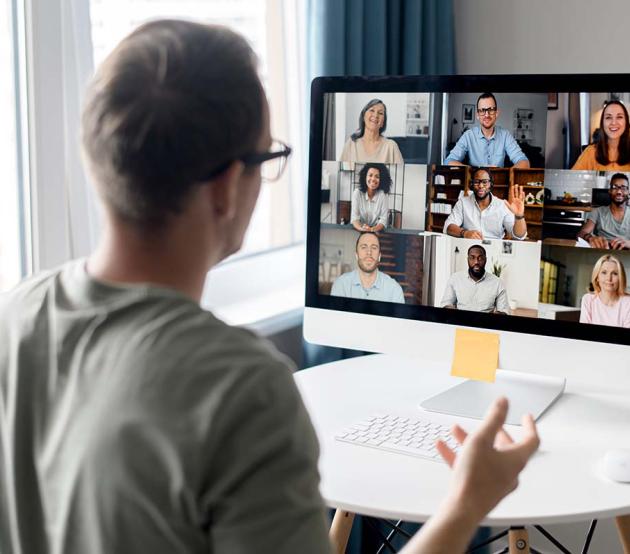
What do our students say?
"When I thought about going back to school, I was so intimidated by online classes. But my advisor was amazing. She was such a cheerleader."

ODU advisors make the process easy. Although my advisor is four hours away, I can email, call, or web conference her any time.